using the emoji keyboard and keyboard shortcuts
2019-04-28
|~2 min read
|202 words
On Macs there is a Emoji & Symbols keyboard. You’ve probably seen it on your phone, but desktops and laptops have it too.
To launch it, go to Settings > Keyboard and select “Show keyboard and emoji viewers in menu bar.” Then in your menu bar, you’ll be able to select the Emojis and Symbols which will open the viewer.
Or, you can quick launch it with your keyboard using the keyboard shortcut ⌃ + ⌘ + ␣ (ctrl + cmd + space).
I found this keyboard shortcut while trying to find the Unicode definitions of special characters like ⌃ and ⌘ which are used to indicate keyboard shortcuts — a little meta.
Customizing Your Viewer
It turns out, the list of emojis and symbols is customizable.
To customize what you see:
-
Open the viewer and click on the Character Viewer Icon in the top right.

-
Click on the gear icon in the top left and select “Customize List”
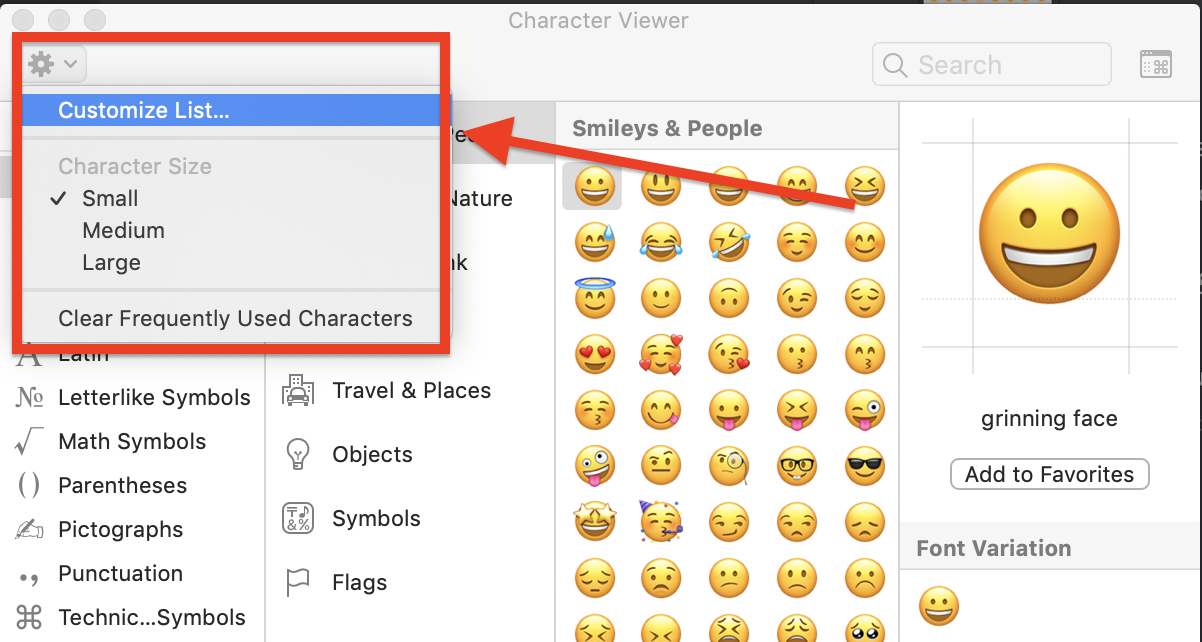
In my case, I added the Technical Symbols, and now writing out my keyboard shortcuts is much easier.
Resources
Hi there and thanks for reading! My name's Stephen. I live in Chicago with my wife, Kate, and dog, Finn. Want more? See about and get in touch!