next level shell: aliases and functions
2019-02-13
|~3 min read
|578 words
Imagination Time
Imagine a situation where you want to be able to navigate to a specific directory then open that directory with your text editor.
That’s the situation I find myself in with many of my projects.
In the past I would create an alias that either navigated to the directory or opened it up as a workspace VS Code (my default text editor).
These solutions are fine, but they leave a few things to be desired in that:
- If I only navigate, I now have to type a second command in my shell to open it,
or - I open it in one fell swoop, but if I wasn’t already in the directory, then navigating around it can take time as I have to
cdmy way to it.
In the spirit of doing things more efficiently, I wondered if there was a way to combine these steps. It turns out there isn’t just one.
Shell Aliases and Functions
Two common ways to speed up your shell work is through the use of aliases and functions (a recent discovery).
Rule of thumb from simont on StackOverflow:
For readability, I’d personally go for a function for anything that’s semi-complex.
Let’s talk about how we could use both to accomplish our hypothetical example.
Alias Approach
I wrote an introduction to aliases in bash previously, but only recently discovered that aliases can be chained together using a semi-colon (;).
So, in our alias file (which may be a .bashrc, .zshrc, or, if you’re like me and use oh-my-zsh, it’s ~/.oh-my-zsh/custom/aliases.zsh) let’s create the alias for goBlog - a single command to navigate to the directory and open up the blog contents in a text editor: alias goBlog='cd ~/blog; code .'
Breaking this down:
aliasindicates that what follows is an aliasgoBlogis how we will invoke the command, i.e. it is the alias for the subsequent command=notice that there’s no space between the alias and the string for the command — I am not convinced this is a rule, yet I have not gotten it to work with spaces, so YMMV.cd ~/blog;is a change directory command to navigate to where I store my blog locally;means that the command is complete (just like a terminator for SQL)code .uses a symlink that I configured for VS Code to open the current directory (.). The configuration for the symlink is stored in my.bash_profileas:
# // .bash_profile
# Setting Path for VS Code (code)
Path="/\$PATH:/Applications/Visual Studio Code.app/Contents/Resources/app/bin"I now have an alias that accomplishes my goal of combining both steps.
Function Approach
How would this work with a function? Turns out, it’s much easier and less intimidating than I thought!
Using the exact same commands above, we define a named function, goBlogFn, which can be invoked by calling it in the shell.
goBlogFn(){
cd ~/blog
code .
}Seeing this in action:
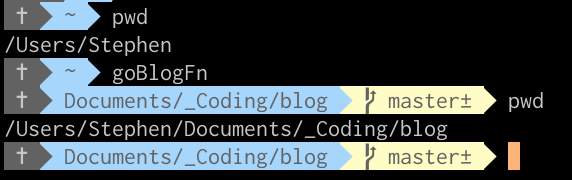
(Note: the directory is slightly different from the example, but principles apply)
Don’t Forget To Reload
Once you’ve saved / modified your aliases / functions, before they’re accessible you need to reload.
The most straightforward way to do this is to close and re-open your shell.
I also created an alias for the process: alias zshReload='source ~/.zshrc'
Additional Resources
customization - Oh My Zsh multiple commands with one alias - Stack Overflow
Related Posts
Hi there and thanks for reading! My name's Stephen. I live in Chicago with my wife, Kate, and dog, Finn. Want more? See about and get in touch!